Custom Variables
Variables in LocalClarity allows for enhanced customization of your Auto Reply templates. The preset variables and custom variables give users complete control over what information is presented in their review responses. This not only gives brands a more customizable workflow, it also allows for even more human-appearing review responses.
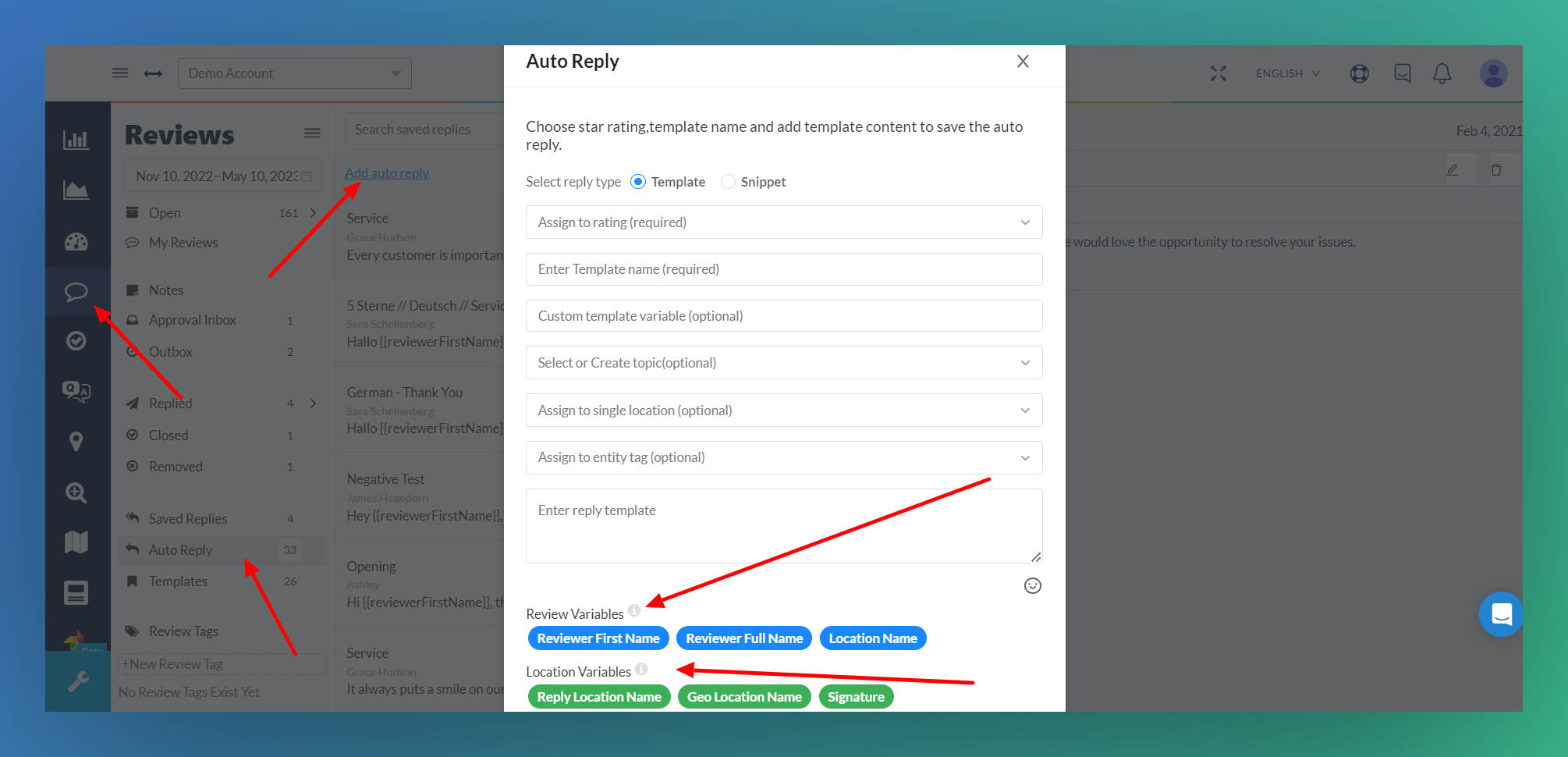 ReviewsInbox-Auto Reply-Add auto reply-Variables
ReviewsInbox-Auto Reply-Add auto reply-Variables
Before breaking down Variable possibilities, first let's find them in the platform. Head to the Locations page and select a location. From there, click Location Details and then the Variables tab:
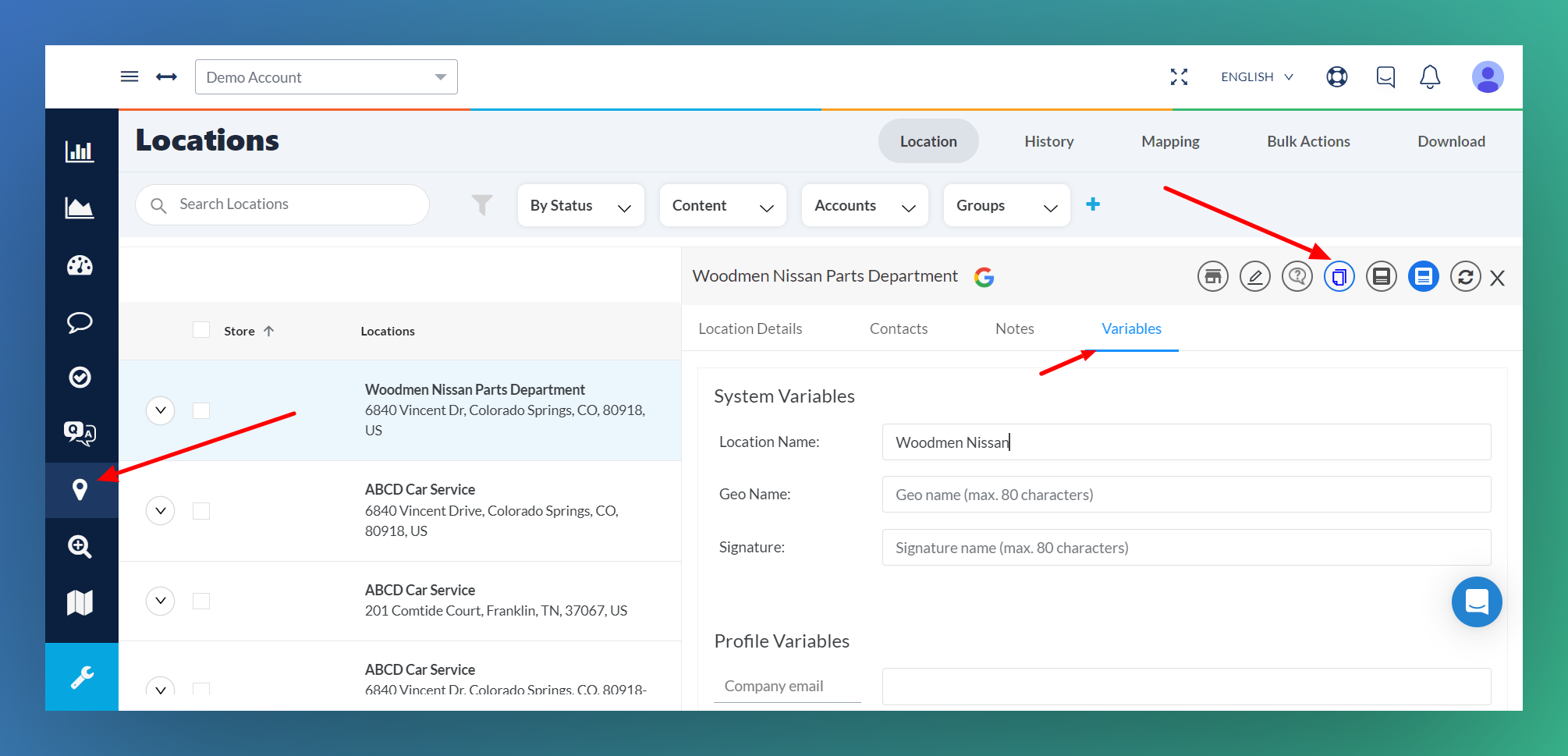 Locations-Select Location-Location Details-Variables
Locations-Select Location-Location Details-Variables
Once variable fields are filled and/or created, you can put them in your Auto Response templates by going to the ReviewsInbox. Scroll down on the left side and select Auto Reply. On the top of the middle column you'll see Add Auto Reply, select that button. This brings you to the pop-up screen where you can create an auto reply template. At the bottom, past the various customizable fields, there are both Review and Location variables:
Review Variables will not be found in Location Details because they are not customizable. These are variables that come from the reviews itself. The three are:
1. Reviewer First Name
2. Reviewer Full Name
3. Location Name
Using the reviewers name in responses makes the response more personable.
Custom Variables
Back in the Locations module, the three different variable sets are System Variables, Profile Variables, and Location Variables. Filling these fields out is optional, but each variable added will appear in the Auto Reply template creation tool.
System Variables
These variables are set and users are unable to add more variables to this list. The three are:
1. Location Name: This can differ from the Location Name in Google and even in LocalClarity. Depending on the tone of your response, this can be more or less formal. For example, instead of Asiago Cheese Company, this could be Asiago's.
2. Geo Name: This is more useful if you have hundreds or thousands of locations all with the corporate name. Without the flexibility for a custom Location Name, a Geo Name could be useful. For example, instead of Sven's Hardware Store it could be Sven's Hardware Store El Paso, or even just El Paso, if the template said "thanks for visiting our {{GeoName}} location,".
3. Signature: For more formal responses, a Signature is useful if further communication may be needed. For example, if the auto reply is responding to negative reviews, a Signature with the Name and phone number of a Manager or Customer Service rep would be helpful.
Profile Variables
These variables are fully customizable and adding a variable name to one location will populate that name in all locations within that profile. It will not populate the variable value, as that can be unique to each location. The most common Profile Variables are Company Email, Phone Number, or a link to support page.
To add a Location Variable, type in the name of the Variable, fill out the box next to it with relevant information and click Add button. Select Add More to add other variables. Note that you can only have three Profile Variables. If you want to add the same variable to all of your locations, follow these steps (this works for Location Variables also):
1. Create the variable following previous steps within Locations Details Tab for a single location. Ex: Company Email
2. Fill out the variable field. Ex: email@email.com
3. Head to Manage Locations module and select Platform tab.
4. Once spreadsheet loads, scroll to the far right (typically around column AZ) and find the variable you want to copy.
5. Insert the value in the cell and drag or copy/paste to fill the column for every location.
6. Select Update button.
Now all of your locations will have that custom variable.
Location Variables:
While similar to Profile Variables in some aspects, these variables names do not appear in other locations within the profile once created. These are for the location and that location only. These could be specific things, like a mailing address or a location specific URL. It could also be a phone number or email if you only need those for one or just a few locations. Similar to Profile Variables, you can only have up to three per Location. The steps to add them are the same as Profile Variables.
Once all of the necessary variables are set, these will appear in the Auto Reply template builder. To create thorough and unique templates that can address a myriad of review situations, the more variables the better. Custom Variables are another great feature to allow automatic review response to be more personable.
For additional support, contact support@localclarity.com
Related Articles
How do I remove a location from a created Entity Tag?
It is okay if you added a location to a custom group (Entity Tag) that should not be there. You can remove any location from entity tags with no hassle. From the Manage Locations section click on the Bulk Actions button. When the drop down menu ...Can I download my Entity Tags in bulk?
You can access and download all of your custom Groups (Entity Tags) provided in a CSV file, via the Bulk Actions section of the Manage Locations section. Start in the Manage Location section and click on the Bulk Actions button. When the drop down ...Does Google have naming best practices for businesses?
According to Google's best practices, your business name on your listing should reflect your real-world company name. The name should be the same as the one on your storefront signage, website, and any other promotional material. This would also ...Google Images
Adding photos to your Google Business Profile listing offers a great opportunity to improve your online visibility by increasing your reach and click-through rates. Photos are also a simple way to entice potential customers, and may be that final ...Updating Attributes
Why are Attributes so important to optimizing your local listings? Broadly speaking, Attributes let customers see what a business has to offer, like whether a coffee shop has WIFI, a bar has outdoor seating, or if a music venue has wheelchair ...