Hiding Locations
Managing location visibility (hiding and unhiding locations) in the LocalClarity platform is a simple process. This is important when a location is disconnected, a duplicate, or no longer in business, and you would like to no longer see it in the platform.
Location Controls
To manage your locations, head to Settings, Authorize Account. From there you will see an orange button 'Location Controls' in the top right corner.
Once in Location Controls, there are four tabs:
- Visible-Your locations that are showing in the platform.
- Hidden-Locations you have previously hidden.
- Suppressed-Locations that have been reported (often for duplicates) and removed within Google.
- Platform Only
To hide location(s), head to the Visible tab and select the location or locations you wish to hide. Then select Action, Hide Locations.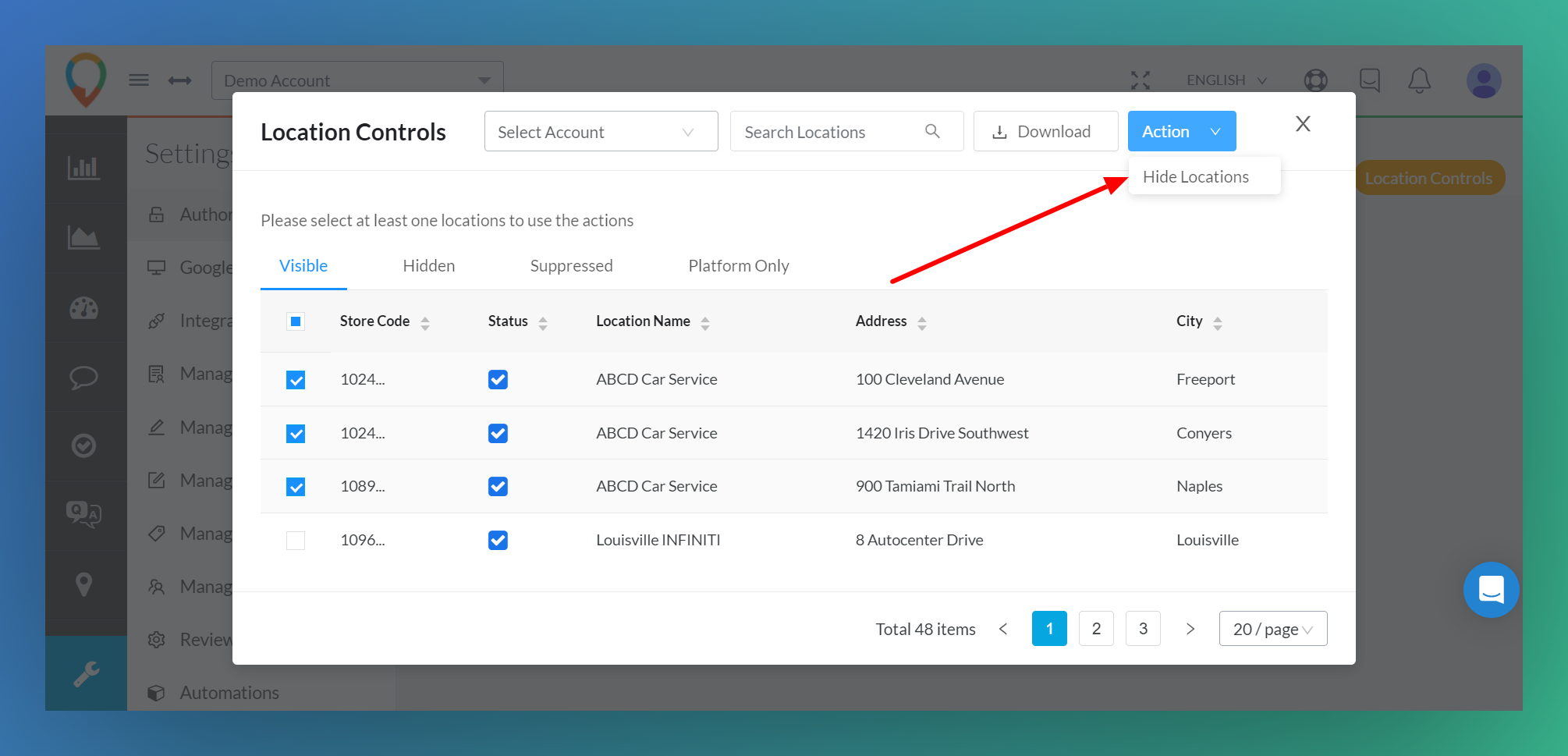 Location Controls-Action-Hide Locations
Location Controls-Action-Hide Locations
It will take a few minutes for the request to process (depending on the number of locations being hidden). Once hidden you can find the newly Hidden locations under the Hidden tab. If a location was hidden by mistake, simply select it within the Hidden tab, then Action, and select Activate Locations.
Status is a field you can sort by, where the blue checkmark means the location is Google Verified, and the red plug means the location is disconnected. Sorting by status is useful if you wanted to Hide all disconnected locations. 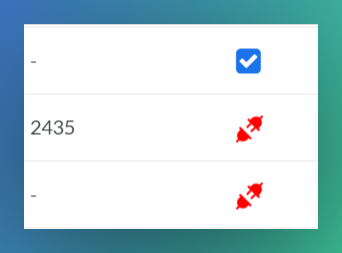 Disconnected Locations
Disconnected Locations
For additional questions, please contact support@localclarity.com
Related Articles
Why can I not see Non-Google locations in my Manage Locations Module?
If you have added non-Google location to the platform but are not seeing them in the Manage Locations Module, there is a way for you to make them visible. Any non-google locations you add will be found in the Mapping section of your Manage locations ...How can I update my holiday hours in bulk?
In LocalClarity there are multiple ways to update Holiday or Special hours within the platform. This article will walk through the two most common methods, the Locations module and the Manage Locations module. Locations Module *This method will ...Updating Attributes
Why are Attributes so important to optimizing your local listings? Broadly speaking, Attributes let customers see what a business has to offer, like whether a coffee shop has WIFI, a bar has outdoor seating, or if a music venue has wheelchair ...Can I update my Store Codes in Bulk?
Store Codes much like many other listing details in LocalClarity, can be updated manually or in bulk. Using the bulk spreadsheet allows you to cut down on repetitive tasks and saves you time. To update your locations Store Codes, start in the Bulk ...Can my Google Business have two opening times in one day?
Yes, you can have multiple opening hours in the same day for your Google Business Profile location . This can be useful if you're a restaurant that closes after lunch and reopens for dinner, or a bar that opens early for a special sporting event and ...