Portfolios
Portfolios are a great way for agency Admins to manage Users across multiple profiles. Rather than individually invite a User to multiple profiles, Admins can create a Portfolio with the desired Profiles in it and invite that User. This is a handy organizational and time saving tool for Agency admins.
Creating Portfolios
To create a portfolio, log into app.localclarity.com or your white label domain. Head to the Manage Portfolio tab and select Add Portfolio.
From there you will be prompted to name your new Portfolio. A good naming structure depends on your organizational strategy. If you have brands or locations across multiple countries, then perhaps naming the Portfolios after the different countries is a good idea. Or, if you have regional managers managing multiple profiles based on region, you can name the Portfolios after the Region or even the Manager's name.
Once named, the new Portfolio will appear on the main Manage Portfolio page. To edit, select View Portfolio, which will bring you to the Manage Profiles module. There are two modules within a Portfolio, Manage Profiles and Manage Users.
Manage Profiles
Here you can add all applicable profiles that will be included within the Portfolio. For example, let's say you have 12 separate brands that are spread across US, Canada, and Portugal (with 4 brands in each country). You could create a Portfolio named for each country and for the Canada portfolio you would assign the 4 Canadian brands, and so on. It would look like this:
Portfolio Name: Canada
Profiles: Canada1, Canada2, Canada3, Canada4
Portfolio Name: Canada
Profiles: Canada1, Canada2, Canada3, Canada4
Portfolio Name: US
Profiles: US1, US2, US3, US4
Profiles: US1, US2, US3, US4
Portfolio Name: Portugal
Profiles: Portugal1, Portugal2, Portugal3, Portugal4
Profiles: Portugal1, Portugal2, Portugal3, Portugal4
Assigning a Profile to a Portfolio will assign any existing Users within the Profile to that Portfolio.
Manage Users
Now that your profiles are all set, you can invite Users to each Portfolio. In the Manage Users module, select Invite User in the top right corner. You can invite a single user or multiple users to each portfolio. Remember, when you invite someone to the portfolio, they will have the same role/access for each associated profile.
For example, if you invite Leo to the Canada Portfolio as an Admin, Leo will now be an Admin for Canada1, Canada2, Canada3, and Canada4. If you remove a profile from a Portfolio, all Users added through the Portfolio section will be removed as well. Domain Admins also can remove a User from a specific profile or from an entire Portfolio. Deleting an entire Portfolio can be done in the Manage Portfolio tab by selected three dot drop down in top right corner of a Portfolio Card, and selecting Delete Portfolio-Yes.
Once a Portfolio is created, the title will appear under any associated Profile's card in the Admin view:
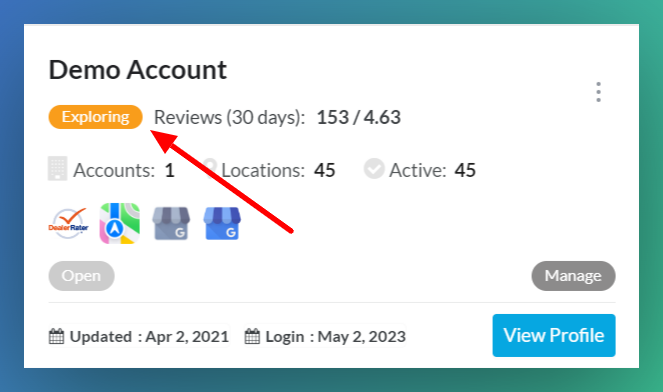 Portfolio Name
Portfolio Name
Utilizing Portfolios makes navigating many users across many profiles that much easier for a Domain Admin. This time saving feature will help you achieve domain organization that much more easily.
For additional support, contact support@localclarity.com