How do I edit a previously sent response?
A single review cannot receive multiple responses, but we can edit a review response and send a new one to replace it.
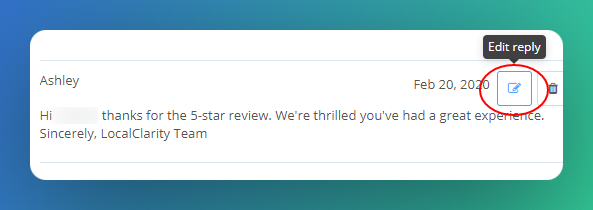
How to edit a response
- Go into the Sent folder to find the review and response
- In the response area you will see an edit icon. If you click it, the dialogue box will open and you can change your response.
Related Articles
Intelligent Auto Response
Responding to customer reviews is one of the highest return-on-investment actions any brand can take. By responding to customer feedback businesses are: Making certain that the individual knows you have heard their feedback and you are prepared to ...How can the review response date be before the review date?
Google only permit a single container for each elements of the review (i.e., reviewer, review image, rating, comment, date) and the response (response, date). While this keeps the content structured (versus platforms like Facebook that offer multiple ...How do I make replies for my Auto Response Campaign?
*Each profile can currently hold up to 200 distinct templates for each of the five star rating designations for a total of 1000 templates. When Creating your Intelligent Auto Response Campaign it is important to build out Auto Replies beforehand. If ...How do I respond to reviews from the different platforms?
LocalClarity connects to review sources in the most robust methodology allowed by the originating platform. Ideally, the platform provides an open 2-Way API that allows for full receipt of reviews and pushing of responses. Unfortunately, most ...How to Respond to Positive Reviews
Responding to positive online reviews can be easier than replying to negative ones, since the customer is already on your side. Still, doing so requires careful attention and effective communication. A company’s response to a positive review should ...